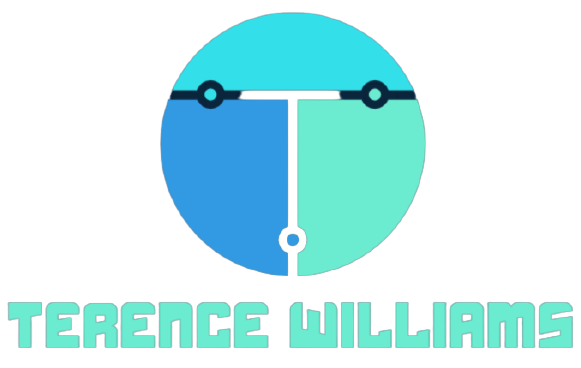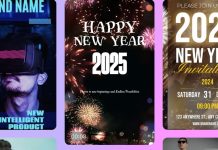Have you switched to the new iPhone 14 from your android phone, but fear losing important WhatsApp messages? WhatsApp is a widely used platform for chatting and sharing files. As a result, it stores some of your great memories. Whenever you want to change your phone, you should figure out how to carry out Android to iPhone 14 WhatsApp Transfer conveniently and smoothly.
Fortunately, there are various proven methods for transferring your WhatsApp data from android to iPhone. Read on to choose the right technique that matches your needs.
Direct Transfer with Backuptrans
The truth is that transferring WhatsApp messages from Android to iPhone is a tough process. There are software applications that can help you. Software applications make the transfer quite simple even for non-tech savvy users. In fact, you do not even require backup options.
You need to connect your iPhone and Android phone to a PC with a USB cable. Install and launch Backuptrans software on your PC and then select “WhatsApp transfer”. The software will detect your devices automatically. Also, it allows you to read your chat messages. This allows you to choose messages to transfer and those not to.
Transfer Through iOS App
Recently Apple launched a feature that allows for the transfer of WhatsApp data from Android devices to iPhone devices. However, this method has its share of limitations. These are some of the limitations:
– It only works for Android 5 and iOS 15.5 or the latest versions
– You must use the same number on both the new phone and old phone
– Your iPhone should be new or reset to default factory settings
– Connect both phones to the same WiFi and power source
Transfer Via Email Chat
Although you cannot transfer your WhatsApp messages from an Android device to iPhone by taking a backup, you can still do something. Since WhatsApp allows you to email your conversations to any particular contact, you can email these chats to yourself. In this way, you can access them and restore them to your new WhatsApp.
These are the steps you should follow:
– Launch your WhatsApp application and open chats you want to save
– Go to the More option and select email conversation
– Choose whether to attach or detach your media files. It is advisable to exclude attached media files if they are larger than 20 MB.
– This will prompt the Gmail Message Compose interface with an attached file consisting of your WhatsApp chats. Email the file to your email. You can also save it as a draft email.
– Access your email on your new iPhone gadget and download your messages.
You should note that you are only allowed to view your conversations as a text file on your iPhone. In fact, you cannot have them appear in a normal way. Thus, this method is not suitable for transferring lots of messages. It cannot also be used to transfer most of your WhatsApp data.
The above are techniques you can use to transfer your WhatsApp messages from Android devices to iPhones. Each method has its advantages and disadvantages.